5.12. Arranging Notes
As of v1.6 of 7 Sticky Notes, it is now possible to arrange all your notes on the screen automatically! The arrange feature of 7 Sticky Notes lets you sort your notes with a wide choice of options such as ascending and descending ordering, sorting by Title, Creation Date and Order, at the Left, Top, Right, Bottom or Left sides of the screen, as long as options to handle the sorting with multi-monitor setups.
The arrange function is located at the note right click menu, which was explained back in the Note's Menu topic, and it looks like this:
When the notes are arranged and there are only a few ones (under 25), the program will show a nice moving animation that will place the notes into their final positions. But, if there are several notes (over 25), the animation is disabled for performance reasons, and the notes are positioned at their final sorted positions directly. Also, when using multiple monitors with the "Notes from all Monitors" options is disabled, 7 Sticky Notes will sort only the notes inside the monitor where the clicked note is.
Each one of the items of the Arrange menu and how they work is going to be explained at the topics below:
Sort Notes (last used)The arrange function is located at the note right click menu, which was explained back in the Note's Menu topic, and it looks like this:
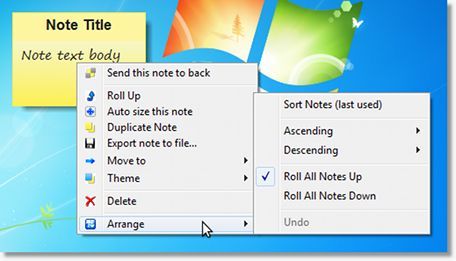 |
Each one of the items of the Arrange menu and how they work is going to be explained at the topics below:
Every time you arrange the notes, 7 Sticky Notes records the arranging preferences, such as ordering, grouping, etc, in its memory, so it can be used in the future as a "Quick Sort". This item executes the last used arranging type of the notes so you can sort them more quickly without having to go through all the arranging options every time.
Ascending/Descending Menus
These two menus bundle all the sorting options available for 7 Sticky Notes. Inside each one of the, you can build up the sorting arranging configurations for Ascending/Descending, by Title/Order/Creation Date, and on Top/Right/Bottom/Left. When you use these menus, the option is saved in 7 Sticky Notes memory so it can be used at the "Sort Notes (last used)" item, as described above. The picture below show one of the arranging options:
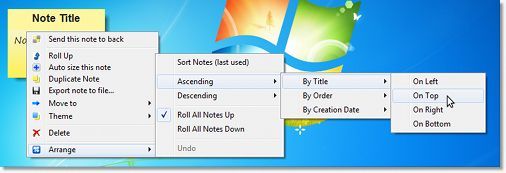 |
Roll All Notes Up
If this option is enabled, before the notes are arranged the program automatically Roll All Notes Up to the title. To see how the rolled up note looks like, take a look at the Sticky Notes Layout topic of this help. Tip: To enable this function quicker, click the menu item using the right mouse button. This way the menu won't be closed when you click it, allowing you to choose the options at a single time. The image below shows how the sorting looks when the option to roll all notes up is enabled:
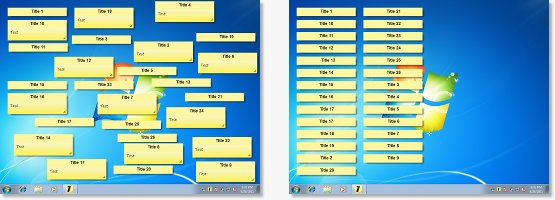 |
Roll All Notes Down
Similarly to the previous option, if this option is enabled, before the notes are arranged the program automatically Roll All Notes Down if they are Rolled Up. Tip: To enable this function quicker, click the menu item using the right mouse button. This way the menu won't be closed when you click it, allowing you to choose the options at a single time.
| Notes from all Monitors This option is only visible if you have more than one monitor attached to your computer. If enabled, the sorting will get all notes for the current Desktop from all monitors, and arrange at the monitor where the clicked note is. Tip: To enable this function quicker, click the menu item using the right mouse button. This way the menu won't be closed when you click it, allowing you to choose the options at a single time. Undo In order to help when the arrange is done by mistake, or when the sort option was not correctly configured, thus mixing up the notes, 7 Sticky Notes offers an option to "Undo" the sorting. |
|
This is an example on how the arranging works for sorting the Notes Ascending By Title on the Left of the screen:
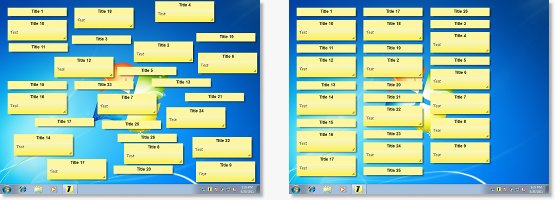 |
