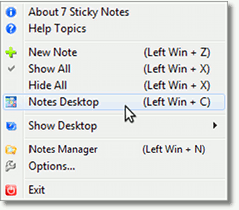5.11. Using the Notes Desktop
The Notes Desktop is a tool that instantly darkens your desktop, highlighting all of your notes so you can easily see them. The Notes Desktop was designed to work in all versions of Windows and with multiple monitors setups, and once activated, it darkens everything on your screen except your Windows' taskbar. Here is how it looks:
If your notes are hidden, the Notes Desktop will automatically show them before it opens, and, if you enable the "Hide notes when I hide the Notes Desktop" option at the Visual Effects section of the 7 Sticky Notes options, you can also have the notes hidden when you hide the Notes Desktop too, making it work also as a show/hide tool.
So, to show the "Notes Desktop" you can use 2 options:
1. Keyboard Shortcut: By default the "Notes Desktop" has a keyboard shortcut of "WIN + C", and can be pressed anytime to hide/show your Notes Desktop, depending if it's visible or not. It is also enabled by default when 7 Sticky Notes is first installed. If you would like to change the keys of the Notes Desktops, or any one of the shortcuts, or even disable them, just go to the 7 Sticky Notes Options and change them exactly like you want.
2. Program Menu: As described in the 7 Sticky Notes' Menu topic, you can use the menu item "Notes Desktop" to show it and hide it, like showed at the image below. If you would like to know more details using the program menu, please check the Program Menu topic.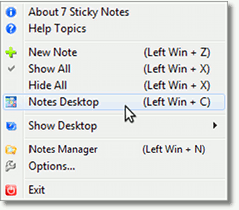
Finally, to close the Notes Desktops, just click anywhere on it, press the keyboard shortcut, or the program menu item one more time.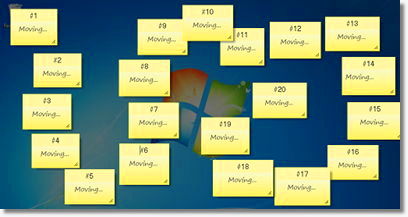 |
If your notes are hidden, the Notes Desktop will automatically show them before it opens, and, if you enable the "Hide notes when I hide the Notes Desktop" option at the Visual Effects section of the 7 Sticky Notes options, you can also have the notes hidden when you hide the Notes Desktop too, making it work also as a show/hide tool.
So, to show the "Notes Desktop" you can use 2 options:
1. Keyboard Shortcut: By default the "Notes Desktop" has a keyboard shortcut of "WIN + C", and can be pressed anytime to hide/show your Notes Desktop, depending if it's visible or not. It is also enabled by default when 7 Sticky Notes is first installed. If you would like to change the keys of the Notes Desktops, or any one of the shortcuts, or even disable them, just go to the 7 Sticky Notes Options and change them exactly like you want.
2. Program Menu: As described in the 7 Sticky Notes' Menu topic, you can use the menu item "Notes Desktop" to show it and hide it, like showed at the image below. If you would like to know more details using the program menu, please check the Program Menu topic.