5.14.7 Drop Pad
Starting from v1.7, 7 Sticky Notes offers a new cool tool for the Notes Manager called Drop Pad, to allow you to manage and perform actions on your notes in an even easier way!
At the Drop Pad you can add any note you'd like from different Desktops, pretty much as a favorites list, and then perform a search for the list of notes to have them moved, printed, deleted, centered, or do any other batch action of the Notes Manager! Also, all the notes you put at the Drop Pad are saved and will be there when you re-open 7 Sticky Notes, so you can use it to bookmark/favorite any note!
The Drop Pad is designed as clean looking "slidable" pane that stays on the right of the Notes Manager. It is by default hidden to save window space, and normally displayed only by a small blue tab on the right. But, once you click the blue tab, the Drop Pad slides to the left, showing you a list where you can drop any note.
You can find the Drop Pad tab at the right side of the Notes Manager window, as showed at the image below:
There are two ways in fact to open the Drop Pad. You can either (1) just click it with the mouse, or (2) every time you drag over a note selected from the List Pane over the Tab, it will also be showed.At the Drop Pad you can add any note you'd like from different Desktops, pretty much as a favorites list, and then perform a search for the list of notes to have them moved, printed, deleted, centered, or do any other batch action of the Notes Manager! Also, all the notes you put at the Drop Pad are saved and will be there when you re-open 7 Sticky Notes, so you can use it to bookmark/favorite any note!
The Drop Pad is designed as clean looking "slidable" pane that stays on the right of the Notes Manager. It is by default hidden to save window space, and normally displayed only by a small blue tab on the right. But, once you click the blue tab, the Drop Pad slides to the left, showing you a list where you can drop any note.
You can find the Drop Pad tab at the right side of the Notes Manager window, as showed at the image below:
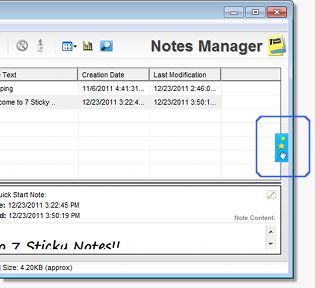 |
Once the Drop Pad is visible, you can now drop all notes you want inside it, so they can be accessible on the list. You can add any note to its list, including from different Desktops, but note though that you can only add to the drop pad notes that exist, i.e. you cannot add notes either from the recycle bin or from the Sync File.
The Notes at the Drop Pad are showed with their title and with its theme icon, just like they do on the List Pane, and when you select them at the Drop Pad, a couple of buttons are showed in the bottom to allow removing the note from the Drop Pad, or performing a search for the specified notes. The images below show how the Drop Pad looks like once open, and once you add and select your notes:
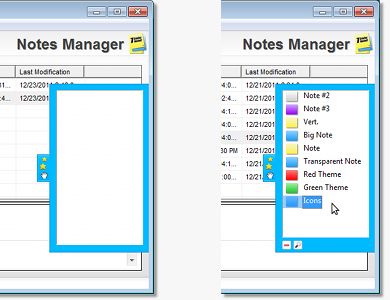 |
Drop Pad functionalities:
The Drop Pad has 2 functionalities, you can (1) remove one or multiple notes from its list, and (2) search the selected notes, which is the main purpose of the Drop Pad.
To remove one or multiple notes, simply select them, and use the remove icon
 , or right click and select "Remove from list", or hit the "DEL" key. To perform a search on the Drop Pad, just select the notes you'd like to search, and then press the search button
, or right click and select "Remove from list", or hit the "DEL" key. To perform a search on the Drop Pad, just select the notes you'd like to search, and then press the search button  on the bottom.
on the bottom.The search functionality of the Drop Pad lets you perform a search for the selected notes, showing them at the List Pane, and allowing you to perform any actions to them, which includes moving, exporting, printing, removing, and centering.
Note that this search from the Drop Pad is performed in an independent way, and none of the search filters in the Search Pane are modified. And that's it! You can now manage your notes from Different Desktops!
