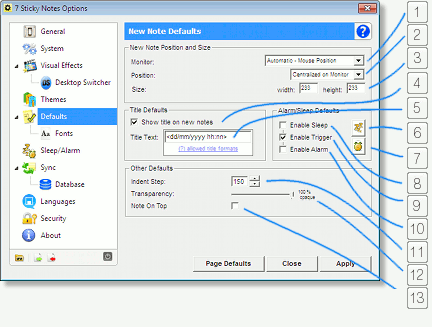
1. Default New Note Monitor - With this option you can configure the default monitor where the new note will be placed. By default, it will be placed in the monitor the mouse is positioned, but you can also choose it to be at the focused window's monitor, or manually, by specifying the monitor number.
2. Default New Note Position - Here you can customize the x and y coordinates of the new note position on the monitor. By default, the new note will be positioned in the center position of the monitor, but you can also choose it to be at the mouse position, or manually, by specifying the left and top coordinates of the position.
3. Default New Note Size - Defines the size (width and height) of the new note, in pixels.
4. "Show title on new notes" - If this option is enabled, by default new notes are created with the title visible. Otherwise new notes are created without the title.
5. Default Title Text - Use this configuration to customize the default new note title. For example, if you use a text of "New Note", then all new notes will have a title with the "New Note" text. Additionaly, this field allows a few formatting options, like including formatted dates, and the number of notes. The formating codes are the showed below:
|
Allowed default title text formats: \n - Sequential counter, considering the number of notes at the current desktop \N - Sequential counter, considering the number of all notes Dates should be within "<" and ">", like <dd/mm/yyy hh:nn>, and can have the following formats: : - Time separator / - Date separator d - Day (1 - 31) dd - Day (01 - 31) ddd - Day abbreviated (Sun - Sat) dddd - Day full name (Sunday - Saturday) ddddd - Uses system's short date format setting. The default short date format is m/d/yy dddddd - Uses system's long date format setting. The default long date format is mmmm dd, yyyy w - Day of the week (1 for Sunday through 7 for Saturday) ww - Week of the year (1 - 53) m - Month (1 - 12) mm - Month (01 - 12) mmm - Month abbreviated (Jan - Dec) mmmm - Month full name (January - December) q - Quarter of the year (1 - 4) Y - Day of the year (1 - 366) yy - Year (00 - 99) yyyy - Year (100 - 9999) h - Hour (0 - 23) hh - Hour (00 - 23) N - Minute (0 - 59) nn - Minute (00 - 59) s - Second (0 - 59) ss - Second (00 - 59) ttttt - Uses system's time format setting. The default time format is h:mm:ss AM/PM, am/pm, A/P, a/p, or AMPM - Use 12-hour clock format and display the respective AM/PM abbreviation |
| 6. Default Sleep Configurations - allows you to change the default Sleep configurations that will setup for all new notes. The configurations are the same as detailed in the Alarm Layout topic. 7. Default Alarm Configurations - allows you to change the default Alarm configurations that will setup for all new notes. The configurations are the same as detailed in the Sleep Layout topic. 8. Default Sleep Enable - When enabled, all new notes will have the sleep checkbox (detailed in the Alarms Tab Layout topic) enabled by default, and otherwise if disabled. |
|
9. Default Trigger Enable - When enabled, all new notes will have the alarm trigger (detailed in the Alarms Tab Layout topic) enabled by default, and otherwise if disabled.
10. Default Alarm Enable - When enabled, all new notes will have the alarm checkbox (detailed in the Alarms Tab Layout topic) enabled by default, and otherwise if disabled.
11. Indent Step - Value used by the "quick indent" buttons of the configuration window. For example, if this value is 100, when you click the "Increase Indent" button at the configuration window, the paragraph indent will be increased by this defined number of 100. To see where the quick indent buttons are located, please check the Fonts Tab Layout topic.
| 12. Transparency - Sets the default transparency percentage for all new notes. Note that this option will only take effect if the use of transparency is enabled at the Visual Effects section of 7 Sticky Notes options. 13. "Note On Top" - If enabled, all new notes will have the "Always on Top" option of the Configuration Window enabled by default, otherwise, it will be disabled by default. |
|
