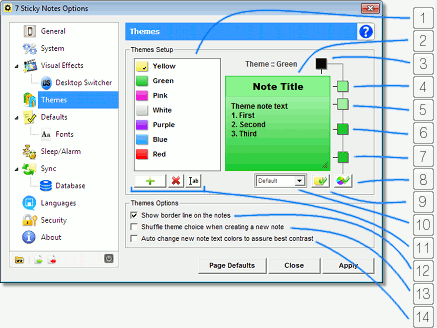
1. Themes List - Lists all the existing note color themes in 7 Sticky Notes. All icons represents the true preview of the theme according to its colors. Also, the themes can be ordered accordingly by "dragging-and-dropping" them at the list, so you can customize the order that they are showed at the themes selection list of the notes (accessed through the "Styles" tab of the configuration window). This list also puts a small "check" image over the theme that is the default theme for new notes, as you can see at the image above.
2. Theme Preview - Shows a real world dummy note so you can see and test the theme colors in real time as you change them.
3. Control Buttons Color - Lets you define the color for the control buttons of the note (the "New Note" and "Delete Note" buttons, as was explained at the Sticky Note Layout section). You can choose the colors between black or white and the changes are applied immediately at the dummy note buttons.
|
4. Title Color - Lets you specify the color of the title for the selected theme using the Advanced Color Picker as showed on the picture on the right. Changes are applied immediately at the dummy note . 5. Upper Color - Lets you specify the upper gradient color for the selected theme using the Advanced Color Picker as showed on the picture on the right. Changes are applied immediately at the dummy note . 6. Border Color - Lets you specify the note border color for the selected theme using the Advanced Color Picker as showed on the picture on the right. Changes are applied immediately at the dummy note . |
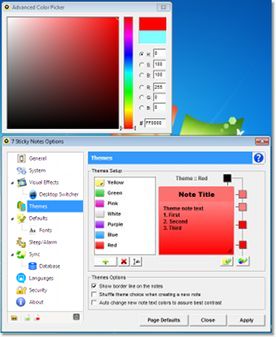
|
7. Lower Color - Lets you specify the lower gradient color for the selected theme using the Advanced Color Picker as showed on the picture on the right. Changes are applied immediately at the dummy note .
8. Restores Theme Colors Button - Resets the themes colors to their original values, i.e. the colors before any changes were made.
|
| 9. Sets Default Theme - Sets the selected theme as the default theme for new notes. 10. Default Desktop Theme - Allows you to set the selected theme to be the default theme for a new note on a specific Desktop. For example, if you select the Desktop named "Default" for the "Green" theme, then all new notes for that Desktop will use this Theme. 11. Theme List Buttons - Allows you to (1) add new themes, (2) remove any theme, and (3) edit the name of the selected theme. These options are also available through right-clicking the Themes List. |
12. "Show border line on the notes" - If enabled all notes will have a 1px border line around it. If disabled, the border will be hidden for all notes. The changes are also applied immediately at the dummy note so you can see the note on and off.
13. "Shuffle theme choice when creating a new note" - If enabled, 7 sticky Notes will not have a default color theme for new notes. Instead it will shuffle and pick a theme randomly every time a new note is created!
| 14. "Auto change new note text color to assure best contrast" - As it will be described in the next topic, New Note Defaults Fonts, you can specify the default title and body font colors for the new notes. |
|
For example, using this option when you create a black note, even if the default text is configured to be black, 7 Sticky Notes will use white instead, as it will provide a better more appropriated contrast.
