5.3.1. Pin 7 Sticky Notes to the Windows 7 Taskbar
As described in the previous topic, once you got 7 Sticky Notes' taskbar button enabled, you can use it to pin 7 Sticky Notes to the Windows 7 taskbar. See below the step by step instructions on how you can do this:
1. Enable the option "Show 7 Sticky Notes on taskbar (allows Windows 7 pin to task)" at the System section of 7 Sticky Notes options.
2. Restart 7 Sticky Notes to have the taskbar button showed. Once 7 Sticky Notes is restarted, you will see its taskbar button showed:
3. Now right click the taskbar button, and select the "Pin this program to taskbar" option.
4. It is done! Now when you exit 7 Sticky Notes, it will stay pinned at the taskbar! So, to open 7 Sticky Notes all you have to do is click the pinned taskbar button!
Note: If eventually you wish to remove 7 Sticky Notes from the taskbar, just "unpin" it from the taskbar using the same procedure described above by right clicking the pinned taskbar icon, and choosing "Unpin this program from taskbar".1. Enable the option "Show 7 Sticky Notes on taskbar (allows Windows 7 pin to task)" at the System section of 7 Sticky Notes options.
2. Restart 7 Sticky Notes to have the taskbar button showed. Once 7 Sticky Notes is restarted, you will see its taskbar button showed:
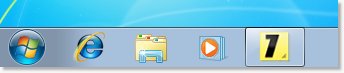
|
3. Now right click the taskbar button, and select the "Pin this program to taskbar" option.
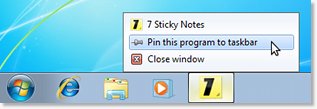
|
4. It is done! Now when you exit 7 Sticky Notes, it will stay pinned at the taskbar! So, to open 7 Sticky Notes all you have to do is click the pinned taskbar button!
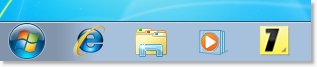
|
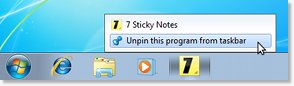
|
